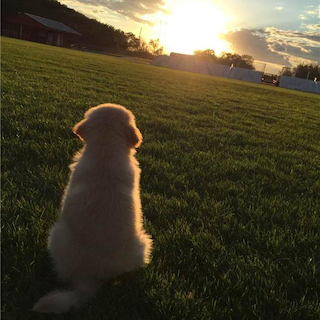#1. Git安装和设置
- github
brew install git #Mac电脑使用brew安装
sudo apt-get install git #Ubuntu系统使用这条命令安装
然后设置好git账户
使用Github Page搭建博客, 需要在github建立仓库,仓库名为username.github.io
- gitcafe
因为github速度稍微慢一点,所以用作备份站,主站用国内的gitcafe。
1) 先到https://gitcafe.com/projects/new页面注册一个新的项目,项目名需要与你的用户名相同,默认分支选择gitcafe-pages,项目主页也是相同的http://username.gitcafe.com
2) 采用和github同样的key文件,在 ~/.ssh/id_rsa.pub
如果没有,单独生成一个ssh-key
ssh-keygen -t rsa -C “emailaddress” -f ~/.ssh/gitcafe
在SSH的文件夹下,可以看到gitcafe私钥和公钥文件:
gitcafe
gitcafe.pub
生成配置文件:
touch ~/.ssh/config
添加以下内容:
Host gitcafe.com www.gitcafe.com
IdentityFile ~/.ssh/gitcafe
3) 登录网站,将SSH文件夹下的 GitCafe.pub 中的内容复制到公钥框中即可。
4) 测试是否连上,共用的key,输入:
ssh -T git@gitcafe.com -i ~/.ssh/id_rsa
单独的key,输入:
ssh -T git@gitcafe.com -i ~/.ssh/gitcafe
###2. Node.js安装
brew install node #最新版的node.js的包中已经集成了npm包管理工具
使用以下命令验证是否安装成功
node -v
npm -v
如果运行hexo命令时,发现错误:
-bash: hexo: command not found
是没有指定nodejs所致。可以使用下面方法解决:
如果机器没有安装过node,那么首先brew install nvm安装nvm。
其次需要在shell的配置文件(/.bashrc, ~/.profile, or ~/.zshrc)中添加如下内容:/.nvm
export NVM_DIR=
source $(brew –prefix nvm)/nvm.sh
然后设置别名
nvm ls
#v0.12.7
nvm use 0.12.7
#Now using node v0.12.7
nvm alias default 0.12.7
#default -> 0.12.7 (-> v0.12.7)如果之前通过brew install node方式安装过node,那么需要先删除系统中存在的node:
brew remove –force node
sudo rm -r /usr/local/lib/node_modules
brew prune
sudo rm -r /usr/local/include/node
# 检查brew是否正常
brew doctor###3. Hexo安装与设置
Node, npm和Git都安装成功, 开始安装hexo
npm install hexo -g #-g表示全局安装, npm默认为当前项目安装
hexo version
如果遇到报错
{ [Error: Cannot find module ‘./build/Release/DTraceProviderBindings’] code: ‘MODULE_NOT_FOUND’ }
{ [Error: Cannot find module ‘./build/default/DTraceProviderBindings’] code: ‘MODULE_NOT_FOUND’ }
{ [Error: Cannot find module ‘./build/Debug/DTraceProviderBindings’] code: ‘MODULE_NOT_FOUND’ }
则用下列语句安装npm install hexo --no-optional
Hexo使用命令:
cd ~/git
hexo init hexo #执行init命令初始化到你指定的hexo目录
cd hexo
npm install #install before start blogging
hexo generate #自动根据当前目录下文件,生成静态网页
hexo server #运行本地服务
浏览器输入http://localhost:4000就可以看到效果。
目录结构
.
├── .deploy #需要部署的文件
├── node_modules #Hexo插件
├── public #生成的静态网页文件
├── scaffolds #模板
├── source #博客正文和其他源文件, 404 favicon CNAME 等都应该放在这里
| ├── _drafts #草稿
| └── _posts #文章
├── themes #主题
├── _config.yml #全局配置文件
└── package.json
###4. 添加博文
hexo new “postName” #新建博文,其中postName是博文题目
博文会自动生成在博客目录下source/_posts\postName.md
文件自动生成格式:
title: “It Starts with iGaze: Visual Attention Driven Networkingwith Smart Glasses” #博文题目
date: 2014-11-21 11:25:38 #生成时间
tags: #标签, 多个标签也可以使用格式[tag1, tag2, tag3,…]
- tag1
- tag2
- tag3
categories: [cat1,cat2,cat3]
—
正文, 使用 Markdown 语法书写
如果不想博文在首页全部显示, 并能出现阅读全文按钮效果, 需要在你想在首页显示的部分下添加
###5. 主题更改
cd ~/git/hexo
git clone git@github.com:litten/hexo-theme-yilia.git themes/yilia
在./_config.yml,修改主题为yiliatheme: yilia
Hexo主题列表
另外推荐几个主题:
iissnan/hexo-theme-next
TryGhost/Casper
kywk/hexo-theme-casper #基于Casper
daleanthony/uno
A-limon/pacman
AlxMedia/hueman
ppoffice/hexo-theme-hueman #基于Hueman
xiangming/landscape-plus #基于官方
hexojs/hexo-theme-landscape
查看本地效果
hexo g
hexo s
###6. 部署到Git
以上内容都是在本地进行查看, 现在将博客部署到github或gitcafe上
####gitcafe
打开./_config.yml,修改如下信息:
type: git
repository: git@gitcafe.com:yourname/yourname.git
branch: gitcafe-pages
branch要提交到gitcafe-pages,然后才能在username.gitcafe.io中看到提交的页面。
####Github
deploy:
type: github
repo: https://github.com/lmintlcx/lmintlcx.github.io.git
branch: master
项目主页需要把 branch 设置为 gh-pages
####注意事项
- 所有键的冒号后面留一个空格,如
language: zh-CN - url不能为空,否则报错
type: github报错hexo ERROR Deployer not found: github的解决方法:
先运行npm install hexo-deployer-git --save
再改为type: git
完整配置信息如下:
# Site #站点信息
title: blog Name #标题
subtitle: Subtitle #副标题
description: my blog desc #描述
author: me #作者
language: zh-CN #语言
timezone: Asia/Shanghai #时区
# URL
url: http://yoururl.com #用于绑定域名, 其他的不需要配置
root: /
#permalink: :year/:month/:day/:title/
permalink: posts/title.html
permalink_defaults:
# Directory #目录
source_dir: source #源文件
public_dir: public #生成的网页文件
tag_dir: tags #标签
archive_dir: archives #归档
category_dir: categories #分类
code_dir: downloads/code
i18n_dir: :lang #国际化
skip_render:
# Writing #写作
new_post_name: :title.md #新文章标题
default_layout: post #默认模板(post page photo draft)
titlecase: false #标题转换成大写
external_link: true #新标签页里打开连接
filename_case: 0
render_drafts: false
post_asset_folder: false
relative_link: false
future: true
highlight: #语法高亮
enable: true
line_number: true #显示行号
auto_detect: true
tab_replace:
# Category & Tag #分类和标签
default_category: uncategorized #默认分类
category_map:
tag_map:
# Date / Time format #日期时间格式
## http://momentjs.com/docs/#/displaying/format/
date_format: YYYY-MM-DD
time_format: HH:mm:ss
# Pagination #分页
per_page: 10 #每页文章数, 设置成 0 禁用分页
pagination_dir: page
# Extensions #插件和主题
## 插件: http://hexo.io/plugins/
## 主题: http://hexo.io/themes/
theme: next
# Deployment #部署, 同时发布在 GitHub 和 GitCafe 上面
deploy:
- type: git
repo: git@gitcafe.com:username/username.git,gitcafe-pages
- type: git
repo: git@github.com:username/username.github.io.git,master
# Disqus #Disqus评论系统
disqus_shortname:
plugins: #插件,例如生成 RSS 和站点地图的
- hexo-generator-feed
- hexo-generator-sitemap保存之后,便可以使用hexo d上传到GitCafe。
部署成功,使用username.gitcafe.io进行访问, 或者设置个性域名,参考官方Wiki。
###7.域名
绑定域名
不绑定域名的话只能通过 your_user_name.github.io 访问
申请域名推荐 GoDaddy, 域名解析推荐 DNSPod绑定顶级域名
新建文件 CNAME, 无后缀, 纯文本文件, 内容为要绑定的域名 blogname.com
如果要使用 www.blogname.com 的形式, 文件内容改为 www.blogname.com
DNS设置
主机记录@, 类型A, 记录值192.30.252.153
主机记录www, 类型A, 记录值192.30.252.153
参考 Tips for configuring an A record with your DNS provider绑定子域名
比如使用域名blogname.com的子域名blog.blogname.com
CNAME文件内容为blog.blogname.com
DNS设置
主机记录blog, 类型CNAME, 记录值blogname.github.io
参考 Tips for configuring a CNAME record with your DNS providerGitcafe 绑定域名
项目管理界面, 左侧的导航栏中有自定义域名设置
###8.其他配置
站点建立时间
例如 © 2014 - 2015
站点配置文件新增字段 sincesince: 2014
侧栏设置
post - 默认行为, 在文章页面(拥有目录列表)时显示
always - 在所有页面中都显示
hide - 在所有页面中都隐藏(可以手动展开)sidebar: post
头像设置
编辑站点配置文件, 新增字段 avatar, 头像的链接地址可以是:
网络地址https://avatars2.githubusercontent.com/u/4962914?v=3&s=460
站点内的地址/images/avatar.jpg #头像图片放置在主题的 source/images/avatar: /images/avatar.png
菜单设置
编辑主题配置文件的 menu
若站点运行在子目录中, 将链接前缀的 / 去掉
menu:
home: /
archives: /archives
categories: /categories
tags: /tags
commonweal: /404.html
about: /about
标签云页面
添加一个标签云页面, 并在菜单中显示页面链接
新建tags页面hexo new page “tags”
将页面的类型设置为 tags
title: tags
date: 2015-09-19 22:37:08
type: “tags”
—
关闭评论
title: tags
date: 2015-09-19 22:37:08
type: “tags”
comments: false
—
在菜单中添加链接。 编辑主题配置文件, 添加 tags 到 menu 中
menu:
tags: /tags
分类页面
添加一个分类页面, 并在菜单中显示页面链接
新建 categories 页面hexo new page categories
将页面的类型设置为categories
title: categories
date: 2015-09-19 22:38:00
type: “categories”
—
关闭评论
title: categories
date: 2015-09-19 22:38:00
type: “categories”
comments: false
—
在菜单中添加链接. 编辑主题配置文件, 添加 categories 到 menu 中
menu:
categories: /categories
RSS 链接
编辑主题配置文件 rss 字段rss: false
禁用Feed链接rss:
默认使用站点的 Feed 链接, 需要安装 hexo-generator-feed 插件
浏览http://localhost:4000/atom.xml查看是否生效rss: http://your-feed-url
指定特定的链接地址, 适用于已经烧制过 Feed 的情形
自定义页面
以关于页面为例
新建一个 about 页面hexo new page "about"
编辑 source/about/index.md:
title: About
date: 2014-11-1 11:11:11
—
About Me
菜单显示 about 链接, 主题配置文件中将 menu 中 about 前面的注释去掉
menu:
about: /about
###9.网站代码上传
设置完毕,为避免本地代码丢失,可以将hexo下的所有文件提交一份到服务器。
#create project on gitcafe.com
mkdir hexo-source
cd hexo-source
git init
# copy all files in ‘hexo’ folder here
git add ..
git commit -m ‘first commit’
git remote add origin ‘git@gitcafe.com:username/hexo-source.git’
git push -u origin master
####参考文章
使用Hexo搭建博客
通过Hexo在Github上搭建博客教程
有那些好看的hexo主题?